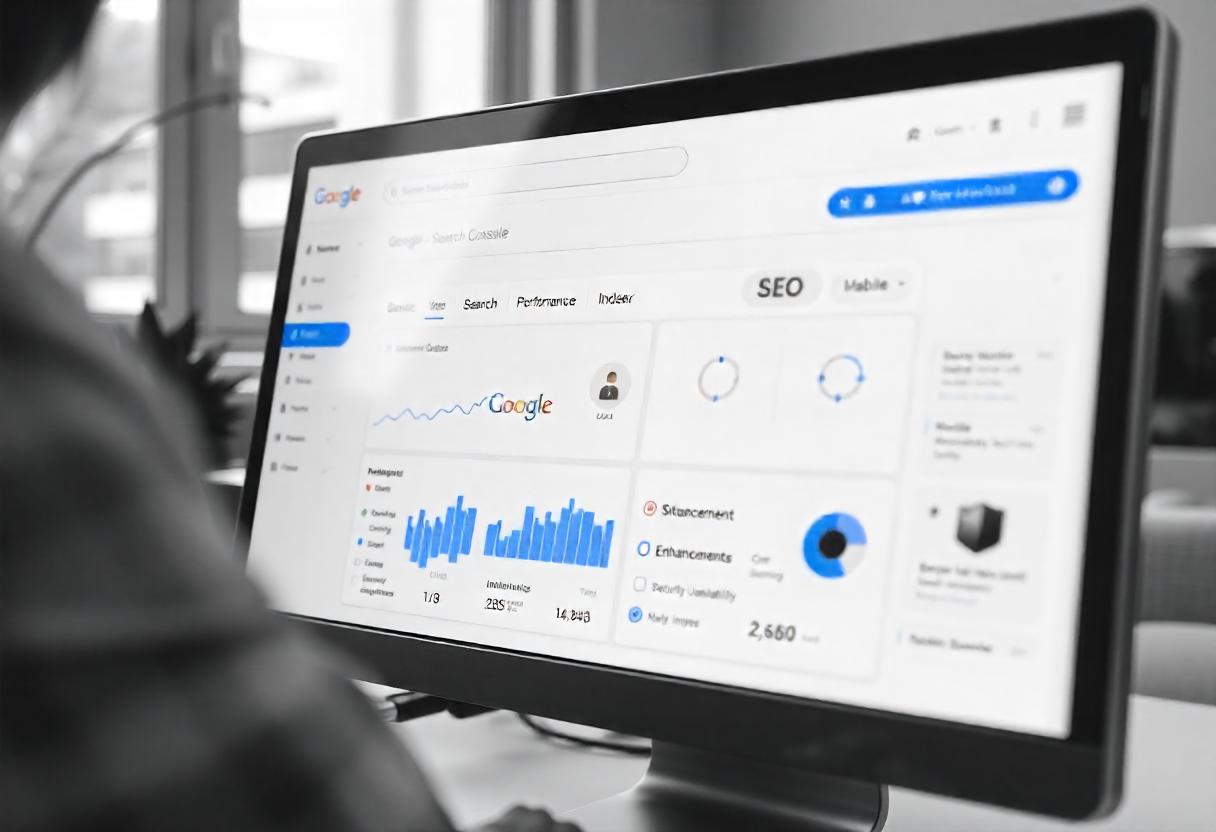Among the most important tools any website owner would want to use for improving performance and visibility on the site in search results is Google Search Console. Whether an experienced SEO expert or one just getting started, the ability to learn how to use Google Search Console for SEO can boost optimization efforts in great leaps. This guide will walk you through key features of Google Search Console and how to use them effectively to boost your site’s SEO.
What is Google Search Console?
Google Search Console, (GSC), free to all users, is a part of Google that offers data on how Google crawls and indexes your website and discovers problems. It will indicate to you what has actually been crawled, what indexed and what isn’t or was missed.
Getting Started with Google Search Console
Step 1: Setup of Account
Start with creating a Google Search Console account:
- Sign in to Google Search Console: You log in using your Google account.
- Add Your Website: Enter your website URL, and then select the kind of property you want to add, which can either be Domain or URL-prefix.
- Verify Ownership: In order to prove that you own the website, you can add a meta tag, upload an HTML file, or use your domain name provider.
Step 2: Understanding the Dashboard
Once your site is verified, you will be redirected to the GSC dashboard. Get to know its layout and sections:
- Performance: How does your site perform in search results.
- Index: How are your pages indexed and with what indexing issues?
- Coverage: Pages indexed or unable to index.
- Enhancements: Data on usability features improvement. This includes mobile-friendliness and Core Web Vitals.
- Security & Manual Actions: Notifies regarding security issues or manual actions Google has done.
Key Features of Google Search Console for SEO
1. Performance Reports
One of the most valuable reporting features in GSC, it provides insights about:
- Clicks: The number of times your site received clicks due to search results.
- Impressions: The total number of times your site appeared in the search result.
- Click-through Rate: Impressions clicked.
- Average Position: Your average ranking position on queries.
How to Use It:
- Analyze which keywords actually drive traffic to your website.
- Find the most profitable pages and further optimize for them.
- Monitor over the time and see changes based upon your SEO work.
2. Coverage Reports
Coverage report shows you the pages of your site crawled along with the errors that block the page from being indexed. Status codes are mostly reported as:
- Error: Page cannot be crawled due to error, e.g. 404.
- Valid with Warnings: Page indexed; may be problems.
- Excluded: Pages intentionally excluded from the index.
How To Use It:
- Review this report often for errors that need correction.
- Index high-priority pages but not low-value or duplicate ones.
3. Sitemap Submission
Submitting a sitemap gives Google an easy way of understanding the structure of your site so that it may find your new pages better. To submit your sitemap through GSC, it becomes very easy.
How to use it:
- Prepare an XML sitemap for your website and ensure that it’s updated.
- You need to go to the “Sitemaps” section under GSC and input your sitemap URL then press “Submit.”
4. Mobile Usability Reports
With the rising awareness over mobile-first indexing, ensure that your website is mobile-friendly. This report, Mobile Usability, points out possible issues that might impair user experience on mobile.
How to Use It:
- Monitor for errors in mobile usability such as too close clickable elements.
- You will find an improvement of both mobile experience and search engine performance if the detected issues are fixed.
5. Enhancements Reports
GSC provides various enhancement reports such as: Core Web Vitals; Structured data, and many more. These can also help in improving user experience, as well as site performance.
How to Use it:
- Use the recommendations provided within the Core Web Vitals report to help improve page load speed, as well as stability.
- Use structured data to gain better search rankings with the use of rich snippets.
6. Security and Manual Actions
This Security & Manual Actions section notifies you of any security problems or penalties that will impact your site’s search results performance.
How to Use It:
- Check the site for security issues often and solve them as soon as possible.
- If you receive a notification about a manual action, follow the instructions to solve it.
FAQs
1. How often should I check Google Search Console?
Keep visiting Google Search Console at least once a week to make sure that your site keeps performing well, problems appear and are solved in timely fashion, and you will be up-to-date in your SEO progress.
2. Can I use it for competitors?
No way, GSC is strictly available for websites you personally own. But you surely can track the performance of your competitors using other kinds of SEO tools, say, SEMrush or Ahrefs.
3. What’s the difference between Google Analytics and Google Search Console?
Google Analytics is interested in everything users do on your website, including origins of traffic, user engagement, and conversions. Google Search Console, instead, gives information on how your site looks in search results, the status of indexing, and performance metrics.
Conclusion
Google Search Console. This is a game-changer for the website owner or digital marketer since leveraged insights and tools can be used to identify improvement areas and track SEO efforts for enhancing website visibility and performance in search results. Develop a habit of regularly exploring GSC to integrate its findings into an SEO strategy for continued success.